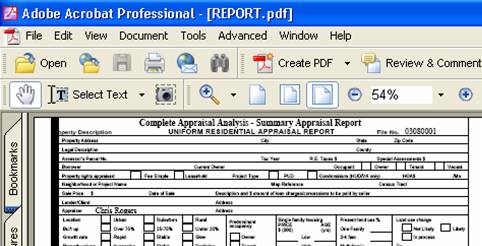PDF Using Adobe
Acrobat 6.0 Professional
1. After you install Adobe
Acrobat 6.0 professional, open the report in Appraise-It. Click on File-Print and then click on the Printer
Setup button. Select the Adobe PDF from the printer pull-down menu. Then click Setup.
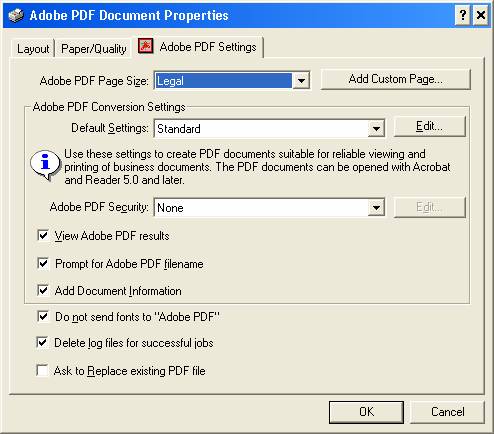
a. Set it to legal size
paper.
b. Click OK until you get back to the Print Commander dialog box.
c. Select the pages you want to
print and click Print.
2. Save in may say TRA or some other directory and the file name will say Report. This is ok.
Click Save and overwrite the old file called Report. (There is no need to
change these unless you want to keep copies of your PDF files. If so, you could
make a PDF directory and give the file the same name as the report. But there
is little reason to go to this extra effort unless you want to keep old copies
of your PDF files.)
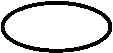

Close Appraise-it. You should see the report in
Adobe. Just click on the email icon, and it will
automatically attach it to your email file so that you can easily send it.